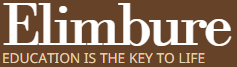PEPMIS HOW TO CREATE TASK AND SUBTASK 2024 | Jinsi ya Kutengeneza Tasks na Subtasks PEPMIS
PEPMIS HOW TO CREATE TASK AND SUBTASK 2024 | Jinsi ya Kutengeneza Tasks na Subtasks PEPMIS
PEPMIS HOW TO CREATE TASK AND SUBTASK 2024 | Jinsi ya Kutengeneza Tasks na Subtasks PEPMIS Jinsi ya kutumia mfumo wa utumishi Ess na PEPMIS, Namna ya kutengeneza/kuandika Tasks na Sub tasks PEPMIS, ESS Utumishi Registration and Login For Watumishi Wa Umma, PEPMIS Sign Up and Log In – Employee Self Service, PEPMIS FOR NON-MASTER TEACHERS
TEACHER’S RESPONSIBILITY IN PEPMIS
• Changing the program year
• Set supervisor
• Creating Tasks
• Creating a Sub Task
• Sending the main task
A: CHANGING THE PLAN YEAR
If the teacher opens the PEPMIS module on the left side, he will see the PEPMIS sub-modules.
One of the modules is a Dashboard that enables the employee to see his/her notifications as well as to select his/her supervisor and to change the calendar year.
Every time you enter the system it is important to change the year of the plan to be able to make a plan or see the plan you made for the year 2024.
CHANGING THE PLAN YEAR
B: KUSET SUPERVISOR
Click change supervisor and Write supervisor’s name
KUSET SUPERVISOR
Choose a supervisor then Click save
C: HOW TO CREATE TASKS (MAKING TASK)
Creating user tasks must be done in the sub-module of Annual Institutional Performance planning.
action
1. Click Annual Institutional Performance planning
2. Select Task and Sub Task
3. Above you will see create Task
4. Click create task to create a task
HOW TO CREATE TASKS (MAKING TASK)
If you click on create Task, you will be ready to write your task
The description section is where you write your task
Click save to save your task
HOW TO CREATE TASKS (MAKING TASK)
If you manage to save it, you will get the message task successfully saved
If you succeed in saving it, you will get the message task successfully saved and your task will look like this
D: HOW TO CREATE SUBTASKS (CREATING A SUB TASKS)
1. Click action (the circle will visit your task)
2. Click create sub Task
3. Write your sub task in the description field and click save to save
HOW TO CREATE SUBTASKS (CREATING A SUB TASKS)
If you succeed, you will receive a reward
NB: When You Finish Making All The Task And Sub Task, Press Submit To Send To Your Supervisor So That He Can Review, Set The Measurement Indicators With The Weight